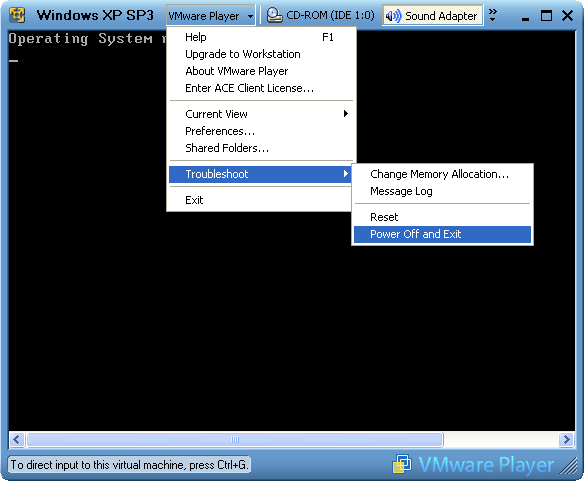KB9: Test bootable discs with virtual machines
When burning bootable discs, it can be tedious to check if they work properly, because you always have to reboot your system. However, there is actually a simpler solution: You can boot a virtual PC from the boot CD or ISO image you created.
You can do all this with no additional costs. However, you need plenty of RAM. In theory, you could run an XP virtual machine on 512MB RAM or less, but to maintain the performance of your actual system, you should have 1GB or more, especially for Windows Vista.
First of all, download the free VMWare Player and install it.
Once done, download this ZIP package which contains a prepared virtual disk file (which can expand up to 15GB if the space is needed) and two configuration files.
When starting BootFromCD.vmx, it should attempt to boot from CD. In case that it doesn't work, try inserting the CD into a different drive (if you have multiple drives) or disable any virtual drives if installed.
BootFromImage.vmx will attempt to boot from an ISO image. The path to the image is predefined to “C:\WinLite.iso”, but you can easily change it by opening the file with a text editor (not Microsoft Word, rather Notepad!) and replacing the path mentioned above with the path you need.
That basically is it. Now you can play with your operating system within the virtual machine. If you need to reboot or shutdown your VM, use the menu as shown below (rather hidden):